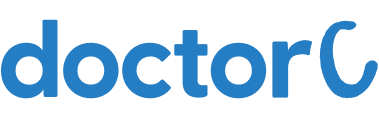
How to book COVID-19 (Coronavirus) test home collection in Path Care Diagnostics (with Pictures)

Navigate to https://www.pathcarelabs.com/

Click on the link and wait for the next page to load

Click on the button labelled "Login/Signup"

Enter your registered "Mobile Number"

Click on the button labelled "Send OTP"

Enter the 4 digit OTP which has been sent to your registered mobile number

Click on the button labelled "Login"

Click on the down arrow to select the City

Search for the test using the search box

Click on the button labelled "Add to Cart"

Click on the button labelled "Proceed to Checkout"

Click on the button labelled "Select/Add Patient"

1. Enter the Patient Name
2. Enter the Patient Age
3. Select the Patient Gender
4. Click on the button labelled "Submit"

Click on the button labelled "Select/Add Address"

1. Enter your Name
2. Enter the House or Building number
3. Enter the Area name
4. Enter the pin code
5. Select the City
6. Click on the button labelled "Submit"

Click on the button labelled "Select Timeslot"

1. Select the Appointment Date
2. Select the Appointment Time
3. Click on the button labelled "Submit"

Click on the button labelled "Place Order"

1. You can view the Order Summary
2. Click on the button labelled "Pay Now"

1. Selec the Payment Method from the following list
2. Click on the button labelled "Pay Now"
You can view the confirmation page and the Path Care Diagnostics team will get back to you