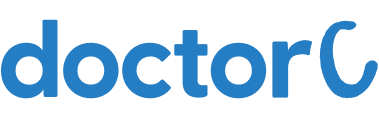
How to book an appointment for home collection in Humain Health (with Pictures)

Navigate to https://humainhealth.com/

Click on the button labelled "Diagnostic Tests & Packages"

Search for the test using the search box

1. Hover your mouse over the test details to view the BOOK NOW option
2. Click on the button labelled "BOOK NOW"

Click on the button labelled "CHECKOUT"

1. Enter your Mobile Number or Email Address
2. Click on the button labelled "PROCEED"

1. Enter your Email Id
2. Enter your Mobile Number
3. Create your Password (optional)
4. Click on the button labelled "SIGN UP"

1. Enter the 4 digit OTP
2. OTP has been sent to your registered Mobile Number
3. Click on the button labelled "VERIFY OTP"

1. Enter your First Name & Last Name
2. Select Relation
3. Select the Gender
4. Enter your DOB (Date Of Birth)
5. Click on the button labelled "SAVE & PROCEED"

1. Select your Location
2. Enter your Building No./Flat No.
3. Enter your area pin code
4. Enter your Address type ( Home or Office)
5. Click on the check box to set as the default address
6. Click on the button labelled "SAVE & PROCEED"

1. Select the Appointment Date & Time
2. Click on the button labelled "CONFIRM"

1. Select the Payment Method
2. Click on the button labelled "CONFIRM BOOKING"

You will see the above confirmation page and the Humain Health team will get back to you