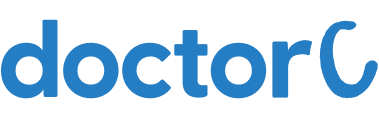
How to download reports from Dr. Ahujas' Pathology and Imaging Centre (with Pictures)
This article teaches how to download reports from Dr. Ahujas' Pathology and Imaging Centre.
Explore this Article
1. Open Dr. Ahujas' Pathology and Imaging Centre Website

Navigate to http://www.drahujadiagnostics.in/
2. Click on Download Report

Click on the button labelled "Download Reports"
3. Click on Patient Login

Click on the button labelled "Patient Login"
4. Enter your Patient Id and Password

1. Enter your Patient Id and Password on the page
2. Enter your Patient Id and Password as printed on the payment receipt
5. Click on Print Report

1. Click on the button labelled "Print Report"
2. You can view the list of test reports
3. Select the test and download the report