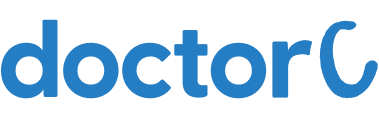
How to download reports from Hindlabs Diagnostic Centre and Specialty Clinic (with Pictures)
This article teaches how to download reports from Hindlabs Diagnostic Centre and Specialty Clinic.
Explore this Article
1. Open Hindlabs Diagnostic Centre and Specialty Clinic Website

Navigate to http://www.hindlabs.in/
2. Click on Download Report

Click on the button labelled "Download Report"
3. Select the Center

1. Click to select the State
2. Click to select the District
3. Click to select the Center
4. Click on Ok

1. After selecting the centre you can view the confirmation page
2. Click on the button labelled "Ok"
5. Enter your User Name and Password

1. Enter your User Name and Password on the page
2. User Name is your SID which will be printed on the bill
3. Password will be sent to your registered mobile number and Email Id
6. Click on SIGN IN

1. Click on the button labelled "SIGN IN"
2. You can view the list of test reports
3. Select the test and download the report