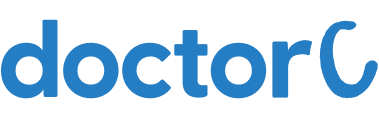
How to download reports from Izen Imaging & Interventions (with Pictures)
This article teaches how to download reports from Izen Imaging & Interventions
Explore this Article
1. Open Izen Imaging & Interventions Website

Navigate to https://www.izenimaging.com/
2. Click on YOUR REPORTS & BOOKINGS

Click on the button labelled "Your Reports & Bookings"
3. Click on My Reports

Click on the button labelled "My Reports" from the drop down.
4. Click on Signup with Email

Click on the button labelled " Signup with email"
5. Enter Email Id and Password

a. Enter your registered Email Id
b. Enter Password of your choice
6. Click on Sign up

a. Click on the button labelled "Sign Up"
b. You can view the list of test reports
c. Select the test and download the report