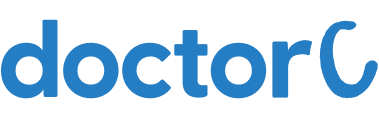
How to download reports from S.R.L.Diagnostics Dr.Avinash Phadke Lab (with Pictures)
This article teaches how to download reports from S.R.L.Diagnostics Dr.Avinash Phadke Lab. Note: Login Via OTP is only available for Patients on the website.
Explore this Article
1. Open S.R.L.Diagnostics Dr.Avinash Phadke Lab Website

Navigate to https://www.phadkelabs.com/
2. Click on Menu

Click on the button "Menu (3 lines)"
3. Click on the DOWNLOAD REPORTS button

Click on the button labelled "DOWNLOAD REPORTS"
4. Click on LOGIN VIA OTP. button

Click on the button labelled "LOGIN VIA OTP."
5. Enter your Mobile Number

Enter your registered Mobile Number on the page
6. Click on GET OTP

1. Click on the button labelled "GET OTP"
2. Enter the OTP which has been sent to your registered mobile number
3. After login select your test and download the report