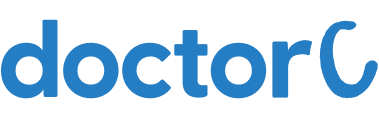
How to get a COVID test in Hyderabad (with Pictures)

Navigate to https://doctorc.in/

Click on the button labeled “Coronavirus Testing”

Click on the “City name” to select the City

Click on the button labeled “Book Now”

Click on the button labeled “Book Home Service”

Enter your Mobile Number on the page

Click on the button labeled “Next”

Enter the OTP on the page which has been sent to your given mobile number

1. Enter the Patient Name
2. Enter the Patient Age
3. Select the Gender
4. Click on the button labeled “Save”

Select the Patient and click on the button labeled “Next”

1. Select the answer from the list
2. Click on the button labeled “Next”

1. Select the person from the list to whom the number belongs
2. Provide the Email Id to get the reports
3. Click on the button labeled “Next”

1. Enter your House no
2. Enter your street address
3. Enter your Area Name
4. Enter your Area Pincode
5. Enter any nearest landmark
6. Click on the button labeled “Save”

1. Select your Address by clicking on the button Select
2. Click on the button labeled “Next”

Select the Appointment Date from the shown slots

Select the Appointment Time and click on the button labeled “Next”

1. Click on the button labeled “Confirm”
2. Appointment confirmation message will be sent to your registered mobile number